Using ListBox control in MultiSelect view
1.0 Two tables with an outer left join make up the query, and the resulted data is saved into a table.
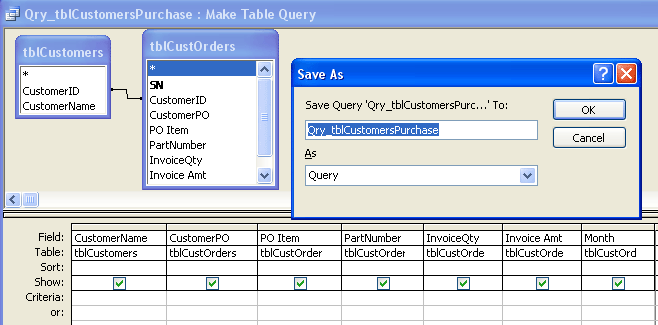
2.0 As you can see, the List Box control is bound to the resulted data from the table. The selection rows in black were my 4 clicks to demonstrate the MultiSelect property of the list box in effect. A button also allows requerying of the data should any of the linked tables has its content updated. There are other features (see the buttons?) on the form which are the pluses to have.
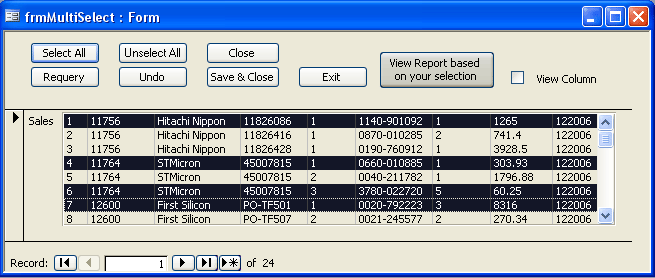
3.0 This is another form with combo boxes that is fired by the report, and the little form allows you to to sort the data in multiple columns. When you are done, click the close button, and you can print the report.
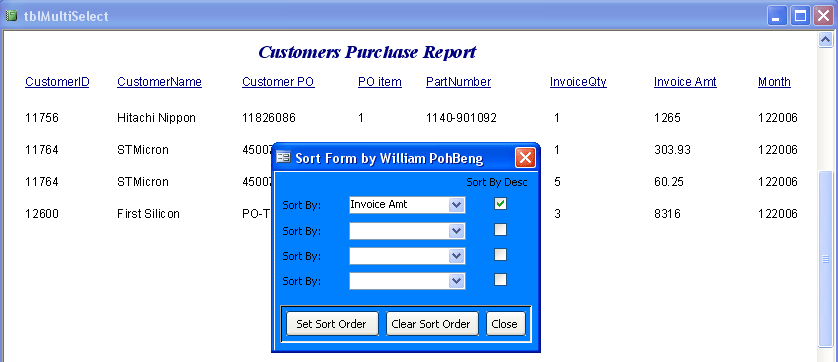
4.0 This is the Report in Design View, with record source from the table after query was run. Notice the filter showing the sequence of rows which was what I had earlier on selected row 1, 2, 4, and 7 from the list box's control.
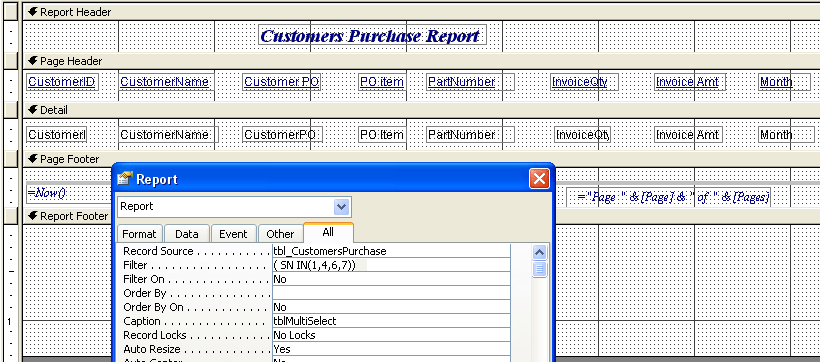
5.0 You notice that on the blue form that fires up together with the report upon opening, the combo boxes are unbound to record source. This is because I used Row Source Type as Field List, and filled up all the field names from the table tbl_CustomersPurchase.
